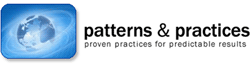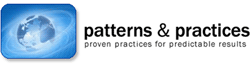
patterns & practices Developer Center J.D. Meier, Alex Mackman, Blaine Wastell, Prashant Bansode, Andy Wigley
Microsoft Corporation
May 2005
Applies To
- ASP.NET version 1.0
- ASP.NET version 1.1
- ASP.NET version 2.0
Summary
This
How To shows how you can use regular expressions within ASP.NET
applications to constrain untrusted input. Regular expressions are a
good way to validate text fields such as names, addresses, phone
numbers, and other user information. You can use them to constrain
input, apply formatting rules, and check lengths. To validate input
captured with server controls, you can use the RegularExpressionValidator control. To validate other forms of input, such as query strings, cookies, and HTML control input, you can use the System.Text.RegularExpressions.Regex class.
This How To shows how you can use regular expressions within ASP.NET applications to constrain untrusted input.
Contents
Objectives
Overview
Using a RegularExpressionValidator Control
Using the Regex Class
Common Regular Expressions
Additional Resources
Objectives
- Use regular expressions to constrain input, apply format rules, and check lengths.
- Use the ASP.NET RegularExpressionValidator control to constrain and validate input.
- Use the Regex class to constrain and validate input.
- Learn common regular expressions that can be used to constrain input.
Overview
If
you make unfounded assumptions about the type, length, format, or range
of input, your application is unlikely to be robust. Input validation
can become a security issue if an attacker discovers that you have made
unfounded assumptions. The attacker can then supply carefully crafted
input that compromises your application by attempting SQL injection,
cross-site scripting, and other injection attacks. To avoid such
vulnerability, you should validate text fields (such as names,
addresses, tax identification numbers, and so on) and use regular
expressions to do the following:
- Constrain the acceptable range of input characters.
- Apply
formatting rules. For example, pattern-based fields, such as tax
identification numbers, ZIP Codes, or postal codes, require specific
patterns of input characters.
- Check lengths.
Regular expression support is available to ASP.NET applications through the RegularExpressionValidator control and the Regex class in the System.Text.RegularExpressions namespace.
Using a RegularExpressionValidator Control
If you capture input by using server controls, you can use the RegularExpressionValidator
control to validate that input. You can use regular expressions to
restrict the range of valid characters, to strip unwanted characters,
and to perform length and format checks. You can constrain the input
format by defining patterns that the input must match.
To validate a server control's input using a RegularExpressionValidator
- Add a RegularExpressionValidator control to your page.
- Set the ControlToValidate property to indicate which control to validate.
- Set the ValidationExpression property to an appropriate regular expression.
- Set the ErrorMessage property to define the message to display if the validation fails.
The following example shows a RegularExpressionValidator control used to validate a name field.
<%@ language="C#" %>
<form id="form1" runat="server">
<asp:TextBox ID="txtName" runat="server"/>
<asp:Button ID="btnSubmit" runat="server" Text="Submit" />
<asp:RegularExpressionValidator ID="regexpName" runat="server"
ErrorMessage="This expression does not validate."
ControlToValidate="txtName"
ValidationExpression="^[a-zA-Z'.\s]{1,40}$" />
</form>
The
regular expression used in the preceding code example constrains an
input name field to alphabetic characters (lowercase and uppercase),
space characters, the single quotation mark (or apostrophe) for names
such as O'Dell, and the period or dot character. In addition, the field
length is constrained to 40 characters.
Using ^ and $
Enclosing the expression in the caret (^) and dollar sign ($)markers ensures that the expression consists of the desired content and nothing else. A ^ matches the position at the beginning of the input string and a $
matches the position at the end of the input string. If you omit these
markers, an attacker could affix malicious input to the beginning or
end of valid content and bypass your filter.
Using the Regex Class
If
you are not using server controls (which means you cannot use the
validation controls) or if you need to validate input from sources
other than form fields, such as query string parameters or cookies, you
can use the Regex class within the System.Text.RegularExpressions namespace.
To use the Regex class
- Add a using statement to reference the System.Text.RegularExpressions namespace.
- Call the IsMatch method of the Regex class, as shown in the following example.
// Instance method:
Regex reg = new Regex(@"^[a-zA-Z'.]{1,40}$");
Response.Write(reg.IsMatch(txtName.Text));
// Static method:
if (!Regex.IsMatch(txtName.Text,
@"^[a-zA-Z'.]{1,40}$"))
{
// Name does not match schema
}
For performance reasons, you should use the static IsMatch method where possible to avoid unnecessary object creation.
The following example shows how to use a regular expression to validate a name input through a regular client-side HTML control.
<%@ Page Language="C#" %>
<html >
<body>
<form id="form1" method="post" action="HtmlControls.aspx">
Name:
<input name="txtName" type="text" />
<input name="submitBtn" type="Submit" value="Submit"/>
</form>
</body>
</html>
<script runat="server">
void Page_Load(object sender, EventArgs e)
{
if (Request.RequestType == "POST")
{
string name = Request.Form["txtName"];
if (name.Length > 0)
{
if (System.Text.RegularExpressions.Regex.IsMatch(name,
"^[a-zA-Z'.]{1,40}$"))
Response.Write("Valid name");
else
Response.Write("Invalid name");
}
}
}
</script>
Use Regular Expression Comments
Regular
expressions are much easier to understand if you use the following
syntax and comment each component of the expression by using a number
sign (#). To enable comments, you must also specify RegexOptions.IgnorePatternWhitespace, which means that non-escaped white space is ignored.
Regex regex = new Regex(@"
^ # anchor at the start
(?=.*\d) # must contain at least one numeric character
(?=.*[a-z]) # must contain one lowercase character
(?=.*[A-Z]) # must contain one uppercase character
.{8,10} # From 8 to 10 characters in length
\s # allows a space
$ # anchor at the end",
RegexOptions.IgnorePatternWhitespace);
Common Regular Expressions
Some common regular expressions are shown in Table 1.
Table 1. Common Regular Expressions
| Field | Expression | Format Samples | Description |
| Name | ^[a-zA-Z''-'\s]{1,40}$ | John Doe
O'Dell | Validates
a name. Allows up to 40 uppercase and lowercase characters and a few
special characters that are common to some names. You can modify this
list. |
| Social Security Number | ^\d{3}-\d{2}-\d{4}$ | 111-11-1111 | Validates
the format, type, and length of the supplied input field. The input
must consist of 3 numeric characters followed by a dash, then 2 numeric
characters followed by a dash, and then 4 numeric characters. |
| Phone Number | ^[01]?[- .]?(\([2-9]\d{2}\)|[2-9]\d{2})[- .]?\d{3}[- .]?\d{4}$ | (425) 555-0123
425-555-0123
425 555 0123
1-425-555-0123 | Validates
a U.S. phone number. It must consist of 3 numeric characters,
optionally enclosed in parentheses, followed by a set of 3 numeric
characters and then a set of 4 numeric characters. |
| E-mail | ^([0-9a-zA-Z]([-.\w]*[0-9a-zA-Z])*@([0-9a-zA-Z][-\w]*[0-9a-zA-Z]\.)+[a-zA-Z]{2,9})$ | someone@example.com | Validates an e-mail address. |
| URL | ^(ht|f)tp(s?)\:\/\/[0-9a-zA-Z]([-.\w]*[0-9a-zA-Z])*(:(0-9)*)*(\/?)([a-zA-Z0-9\-\.\?\,\'\/\\\+&%\$#_]*)?$ | http://www.microsoft.com | Validates a URL |
| ZIP Code | ^(\d{5}-\d{4}|\d{5}|\d{9})$|^([a-zA-Z]\d[a-zA-Z] \d[a-zA-Z]\d)$ | 12345 | Validates a U.S. ZIP Code. The code must consist of 5 or 9 numeric characters. |
| Password | (?!^[0-9]*$)(?!^[a-zA-Z]*$)^([a-zA-Z0-9]{8,10})$ | | Validates
a strong password. It must be between 8 and 10 characters, contain at
least one digit and one alphabetic character, and must not contain
special characters. |
| Non- negative integer | ^\d+$ | 0
986 | Validates that the field contains an integer greater than zero. |
| Currency (non- negative) | ^\d+(\.\d\d)?$ | 1.00 | Validates
a positive currency amount. If there is a decimal point, it requires 2
numeric characters after the decimal point. For example, 3.00 is valid
but 3.1 is not. |
| Currency (positive or negative) | ^(-)?\d+(\.\d\d)?$ | 1.20 | Validates
for a positive or negative currency amount. If there is a decimal
point, it requires 2 numeric characters after the decimal point. |
Additional Resources
For more information, see the regular expression tutorial at http://www.regular-expressions.info/tutorial.html.
Feedback
Provide feedback by using either a Wiki or e-mail:
We are particularly interested in feedback regarding the following:
- Technical issues specific to our recommendations
- Usefulness and usability issues
Technical Support
Technical
support for the Microsoft products and technologies referenced in this
guidance is provided by Microsoft Support Services. For support
information, please visit the Microsoft Support Web site at
http://support.microsoft.com.
Community and Newsgroups
Community support is provided in the forums and newsgroups:
To
get the most benefit, find the newsgroup that corresponds to your
technology or problem. For example, if you have a problem with ASP.NET
security features, you should use the ASP.NET Security forum.
Contributors and Reviewers
- External Contributors and Reviewers:
Andy Eunson; Chris Ullman, Content Master; David Raphael,
Rudolph Araujo, Foundstone Professional Services; Manoranjan M. Paul
- Microsoft Consulting Services and PSS Contributors and Reviewers: Adam Semel, Nobuyuki Akama, Tom Christian, Wade Mascia
- Microsoft Product Group Contributors and Reviewers: Stefan Schackow, Vikas Malhotra, Microsoft Corporation
- MSDN Contributors and Reviewers: Kent Sharkey, Microsoft Corporation
- Microsoft IT Contributors and Reviewers: Eric Rachner, Shawn Veney (ACE Team), Microsoft Corporation
- Test team:
Larry Brader, Microsoft Corporation; Nadupalli Venkata Surya Sateesh,
Sivanthapatham Shanmugasundaram, Sameer Tarey, Infosys Technologies Ltd
- Edit team: Nelly Delgado, Microsoft Corporation; Tina Burden McGrayne, Linda Werner & Associates Inc
- Release Management: Sanjeev Garg, Microsoft Corporation